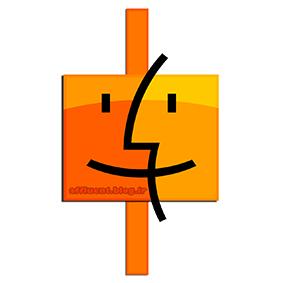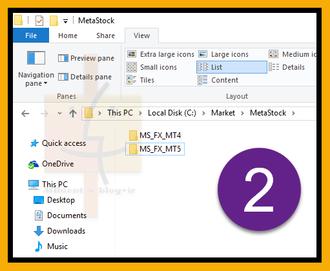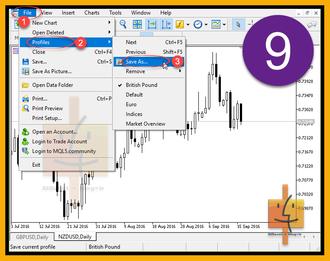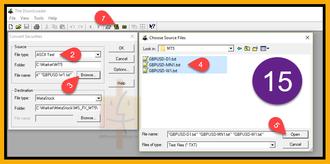How to Export Data From MetaTrader to MetaStock
This writing explains how to export MT5 Data and use them in MetaStock.
Doing the same thing for MT4 is slightly different. For MT4, use another indicator and at some steps choose MQL4 folder instead of MQL5, MT4 folder instead of MT5 and MS_FX_MT4 folder instead of MS_FX_MT5 folder.
To do that, we will be using an indicator and a simple windows application (Add Tag). It’s obvious that we need to have MetaStock and “The Downloader” (one of MetaStock components), installed on our Windows OS.
I have tried this with MetaStock Pro v.11. It may be appropriate for other versions, but I’m not sure.
The procedure is very simple:
MetaTrader indicator creates text files in (Folder A).
“Add Tag” modifies and saves them in (Folder B)
“The Downloader” Converts and saves them in (Folder C).
The address of “Folder A” is determined by MetaTrader, but the address of “Folder B” and “Folder C” is up to you.
That’s the only thing we are going to do, to transfer our charts to MetaStock. If you’ve got the idea, you can immediately download the indicator and “Add Tag” and start using it.
But if it seems complicated to you, use the following instruction.
Download these files:
Data Exporter V4.0 By A.R™ For MT5
Data Exporter V3.0 By A.R.ex4 For MT4
Create following folders on your computer:
Start your MetaTrader platform
Copy the indicator to “indicators” folder following the steps on the picture bellow
Now you should have something like this
Refresh the indicators and attach the indicator to your chart.
Apply these settings:
Save current chart as a template. Then you can easily apply it to other charts.
Apply the template to other charts
After applying this template to all of charts, save them as a new profile and move to this profile each time you want to export data. Notice that running this indicator on many charts may cause your platform to slow down.
Copy “Add Tag” to the folder that your text files are located.
Lunch “Add Tag”
After choosing source and destination folders, press “RUN” button and wait until it’s done.
Now we have the converted files at the following address
It’s time to lunch “The Downloader” tool of MetaStock.
Apply the following settings:
Seeing the window on the next picture, means that the conversion has been successful.
Now you can open you charts on MetaStock.
About "Add Tag"
“Add Tag” is a very simple windows application I asked one of my friends to program it for me.
Because of the simple algorithm behind it, it’s expected that similar application with more options and capabilities, would be provided by computer programmers.
What does it do?
It modifies text files created by MT4/MT5 indicator by inserting a new line and column. This way text files can be converted to MetaStock format.
“Add Tag” inserts tags to the first line of each text file. The “Add Tag” also adds a new column to the text files. This new column is “Ticker” and is obtained from the text file name which is usually a combination of the symbol and time frame (something like this: EURUSD-D1). This will aid us while using “The Downloader” tool, to convert these text files to MetaStock format. Without having this new column in the text files, “The Downloader” would prompt the user to enter a symbol name, after converting each file and that would be boring when converting a large number of files simultaneously.